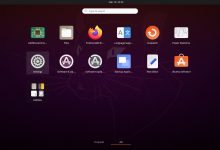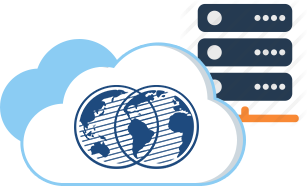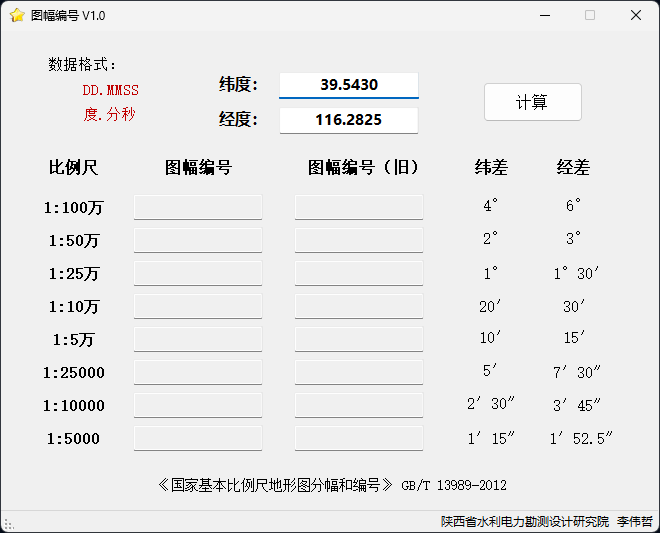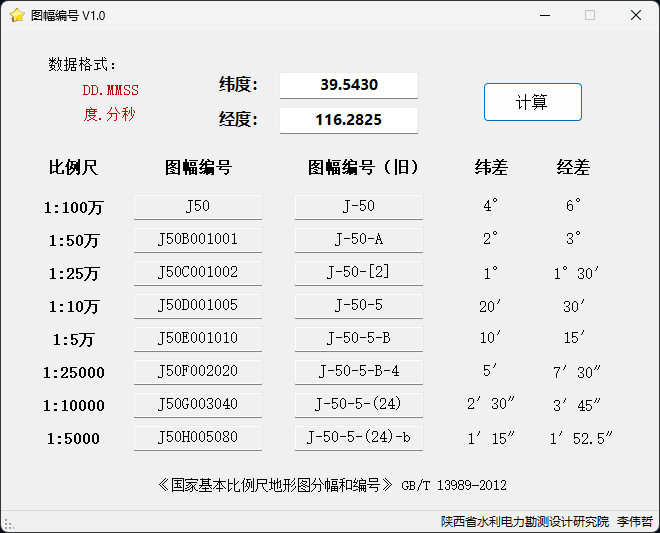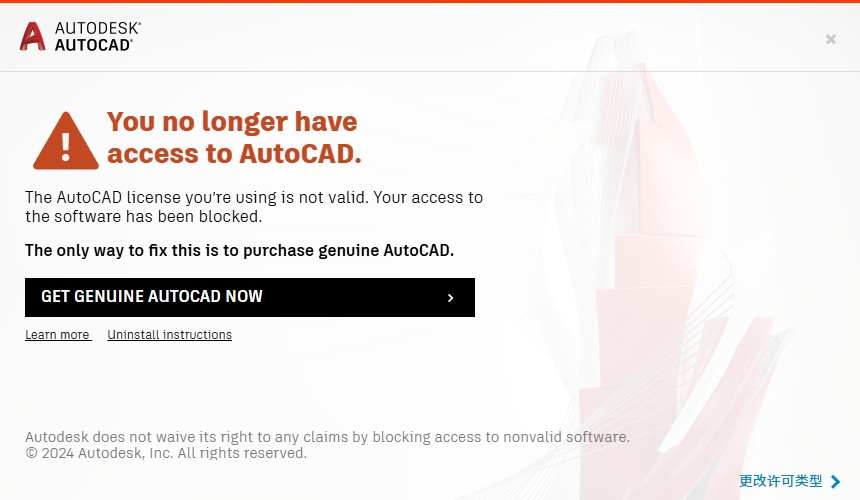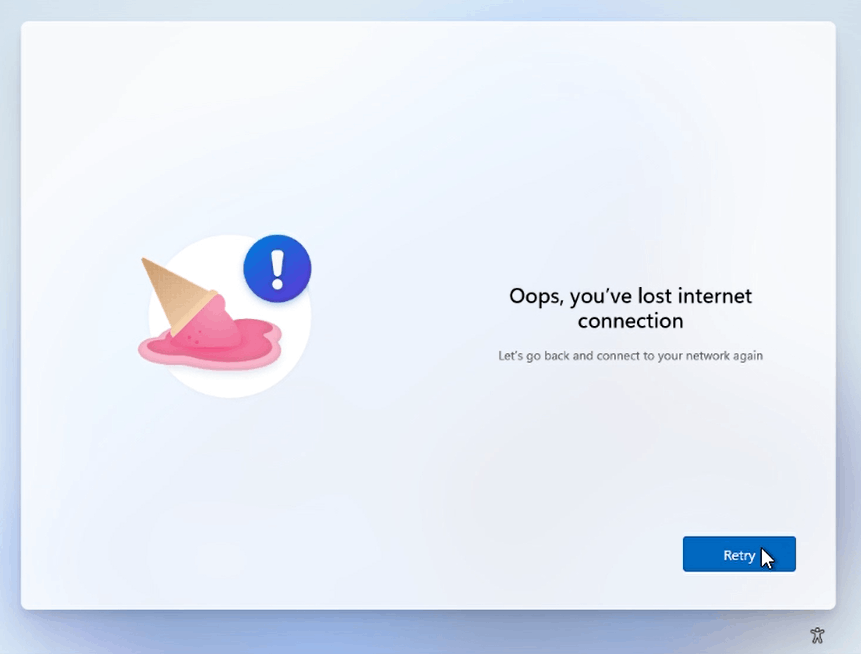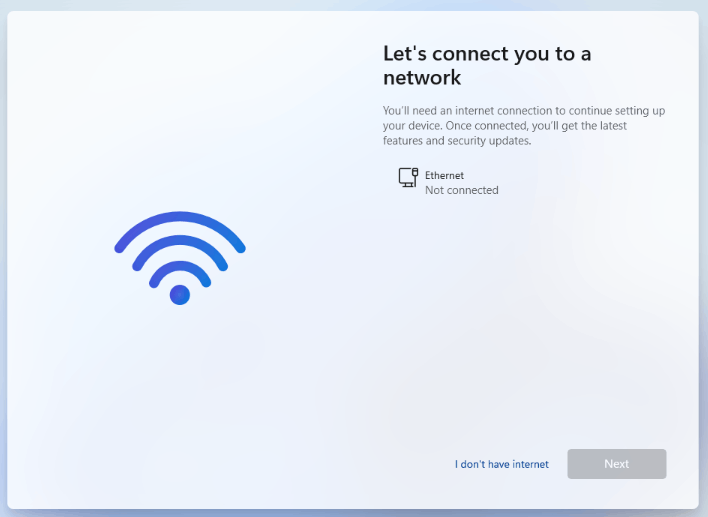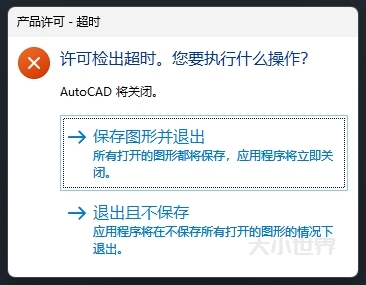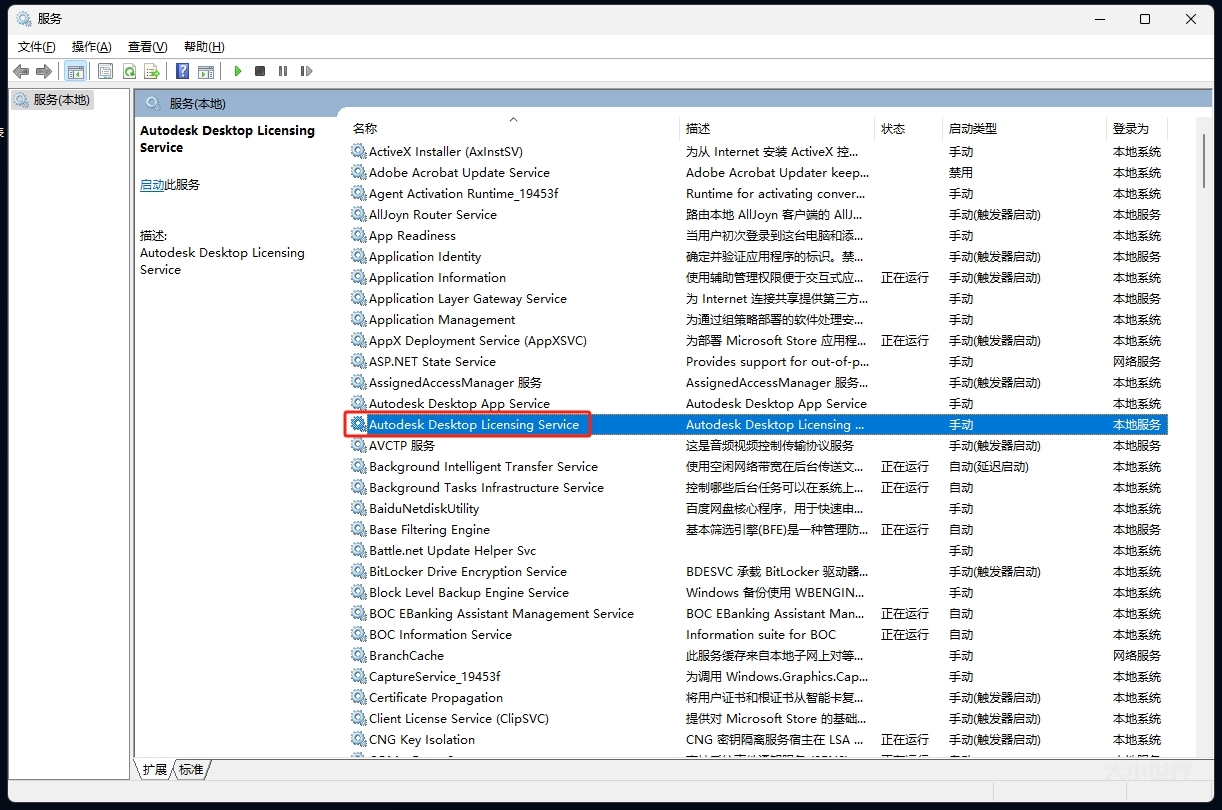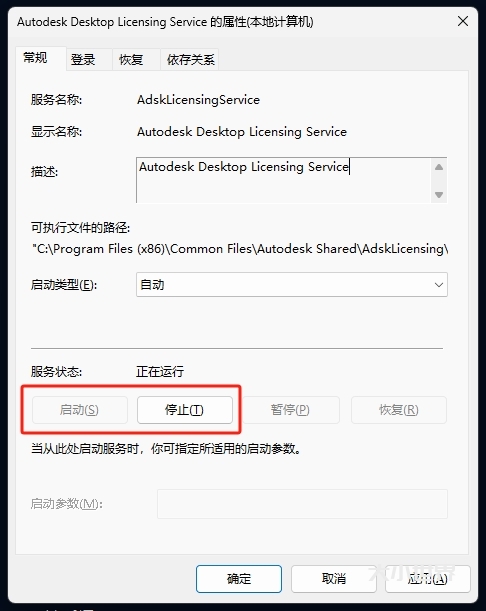在工作中,有时候某些软件或者编码并不被当前系统的语言所支持,这个时候你需要切换成相应的系统语言。
为了适应学习英语的环境,将原有的Windows10中文系统切换成English,以利于在英语环境中适应英语。
为了……
1.打开“Windows设置”,选择“时间和语言”
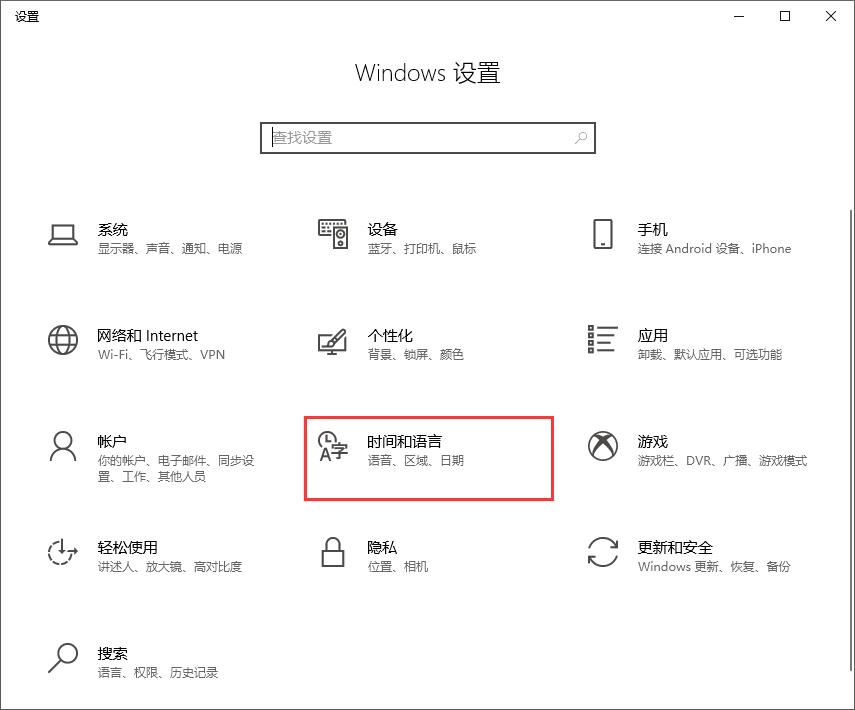
2.打开“区域和语言”界面,选择“添加语言”
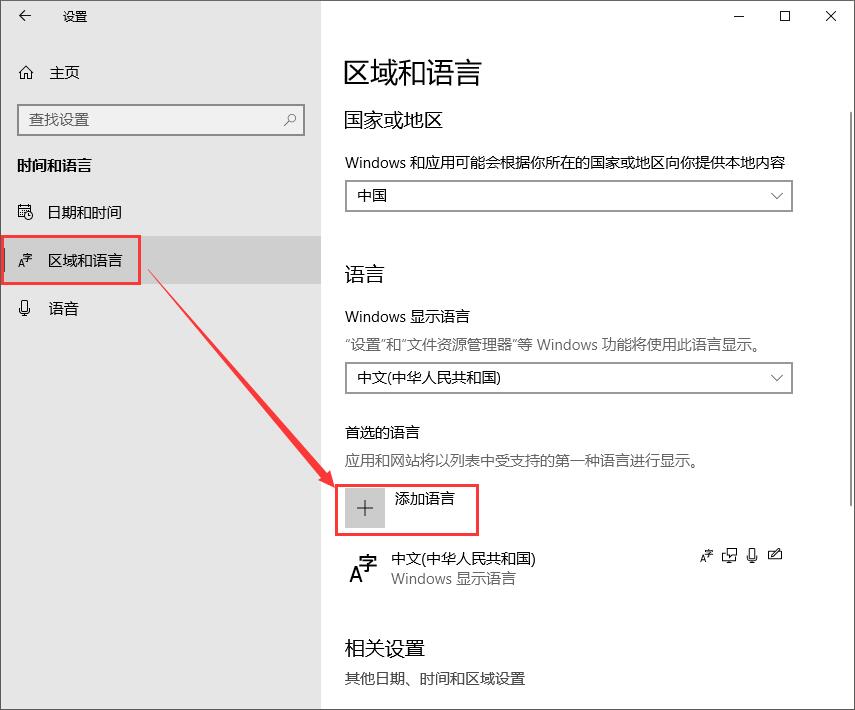
3.在“选择要安装的语言”中选择“English(US)”,可以在搜索栏中输入你想要的语言
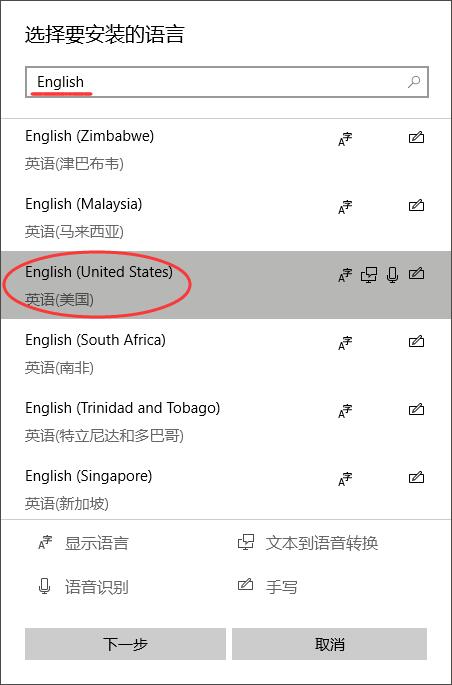
4.在选择的语言中勾选“设置为我的Windows显示语言”即可
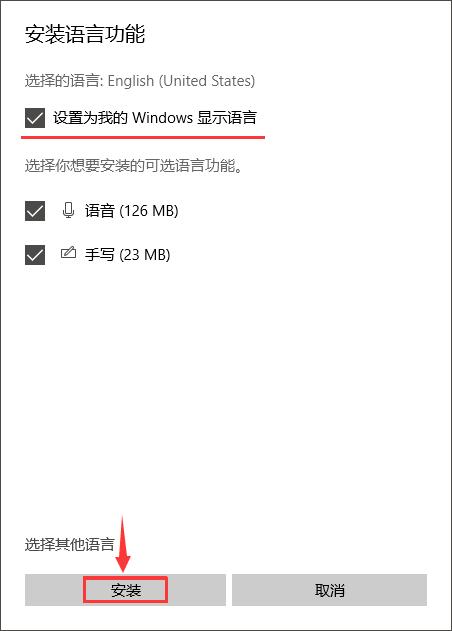
5.完成下载并设置成功
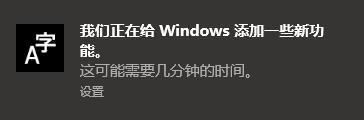
6.因为懒所以就不放成功后的界面图了……
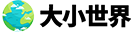
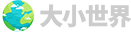 大小世界
大小世界